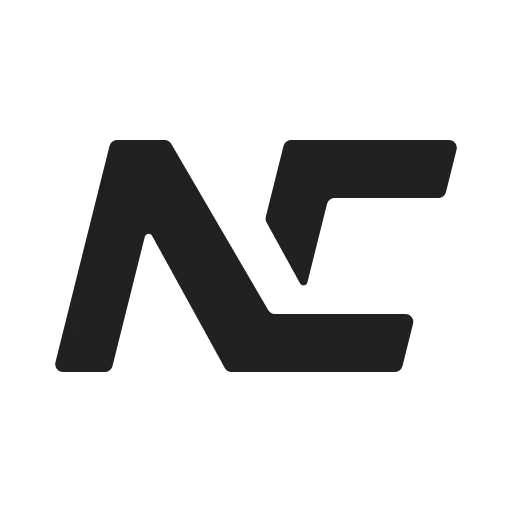通用事件
在之前的章节中,我们已经了解了如何使用 Newcar 内置的事件来实现丰富的交互效果。事实上,Newcar 的事件系统是非常灵活的,你可以自定义任何事件来实现你想要的效果。
总的来说,Newcar 中的事件可以分为两类:一类是通用事件(比如我们之前提到的 click、drag 等),它们通常需要单独引入,适用于所有组件; 另一类是组件事件,它们是特定组件的事件,在组件中被注册和触发,通过传入事件名成字符串来监听,不需要单独引入事件对象。
听不太明白?没关系,让我们先从通用事件开始。
defineEvent
首先,我们需要先引入一个用于定义通用事件的函数:
import { defineEvent } from '@newcar/core'与 defineAnimation 类似,Newcar 提供了一个 defineEvent 函数,用于定义通用事件。 这个函数接收一个实现了 Event 接口的参数,返回一个 Event 对象,这个对象可以作为 Widget.on 的参数传入,用于定义事件的行为。
export function defineEvent<T extends Widget>(event: Event<T>): Event<T> {
return event
}Event 接口
Event 接口定义如下:
/**
* The event interface.
*/
export interface Event<T> {
/**
* The operation when set event.
* @param widget The widget's self.
* @param effect The effect function of this widget.
* @param element The canvas element of this app.
* @returns
*/
operation: (
widget: T,
effect: (widget: Widget, ...arg: any[]) => any,
element: HTMLCanvasElement,
) => void
/**
* The effect function of this event. Only used in the widget-based event.
* @param widget The widget's self.
* @param args The external arguments.
* @returns
*/
effects?: ((widget: Widget, ...arg: any[]) => any)[]
}Event 接口定义了一个方法 operation 和一个可选的属性 effects,在这里我们只需要关注 operation 方法。
operation 方法用来注册事件监听器,接收三个参数:
widget:事件绑定的组件。effect:事件的效果函数,也就是用户自定义的事件处理函数。element:应用的 canvas 元素。
使用 defineEvent 定义一个事件
下面我们来看一个例子,定义一个简单的 click 事件:
import { Widget, defineEvent } from '@newcar/core'
export const click = defineEvent({
operation(
widget,
effect: (widget: Widget, x: number, y: number) => any,
element,
) {
element.addEventListener('click', (event: MouseEvent) => {
const rect = element.getBoundingClientRect()
const absoluteX = event.clientX - rect.left
const absoluteY = event.clientY - rect.top
const { x, y } = Widget.absoluteToRelative(widget, absoluteX, absoluteY)
const { x: pX, y: pY } = widget.coordinateChildToParent(x, y)
const isIn = widget.isIn(pX, pY)
if (isIn)
effect(widget, x, y)
})
},
})在这个例子中,我们定义了一个 click 事件,当点击组件时,会触发传入的效果函数 effect,并传入点击的坐标。
TIP
有一个问题需要注意,由于事件监听器是绑定在 canvas 元素上的,所以我们有时需要将绝对坐标转换为相对坐标,将相对坐标转换为父组件的坐标。
在这个例子中,我们使用了 Widget.absoluteToRelative 方法将绝对坐标转换为相对坐标,以及 Widget.coordinateChildToParent 方法将相对坐标转换为父组件的坐标。
我们也可以定义其他的事件,比如 drag、mouseEnter、mouseLeave 等,只需要按照上面的例子修改即可。
此外,也可以使用不同的方式来定义事件,只需要在希望触发事件的时候调用 effect 函数即可。